InfraWizard is one of the most innovative tools in the Autodesk ecosystem, specifically tailored for civil engineers and infrastructure designers who work with wet utilities and drainage systems. Whether you’re working on water distribution, sewer networks, or stormwater design, InfraWizard streamlines the design workflow by providing powerful capabilities directly within Civil 3D.
In Session 01, we focus on the foundational step: how to download, install, and set up InfraWizard properly, including importing the Appurtenance. This article will walk you through each step with clarity and precision.
Session 01 – Downloading, Installation, and Importing the Appurtenance to InfraWizard
1. Introduction to InfraWizard
Before diving into installation, let’s briefly understand what InfraWizard is:
InfraWizard is an add-in tool for Autodesk Civil 3D designed to enhance the design and management of pressure and gravity-based utility networks. It provides easy-to-use features for:
- Creating and importing networks
- Modifying network geometry
- Performing network analysis
- Drawing and updating profile views
- Exporting data to BIM formats
This makes InfraWizard particularly beneficial for professionals involved in infrastructure planning, municipal engineering, and urban development.
2. Downloading InfraWizard
2.1. System Requirements
Before downloading, ensure your system meets the minimum requirements:
- Autodesk Civil 3D: Compatible with Civil 3D till 2025
- Operating System: Windows 10 or 11 (64-bit)
- .NET Framework: Version 4.8 or later
- RAM: Minimum 8 GB (16 GB recommended)
- Disk Space: At least 1 GB free
2.2. Where to Download
You can download InfraWizard from the official source or authorized reseller:
- Official Website: www.infrawizard.com
- Civil 3D Marketplace Add-ins or Autodesk App Store
Always download the latest stable version to ensure compatibility with your version of Civil 3D.
2.3. Download Procedure
- Navigate to the official download page.
- Select your Civil 3D version.
- Click Download Installer.
- Save the
.msifile and Appurtenance Library to your local drive.
3. Installing InfraWizard
3.1. Pre-Installation Checks
- Close all instances of Autodesk Civil 3D before installing.
- Ensure you have Administrator Rights.
- Disable antivirus temporarily to avoid conflict.
3.2. Installation Steps
- Double-click the downloaded setup file.
- The InfraWizard Installation Wizard will launch.
- Accept the License Agreement.
- Choose the Installation Path (default is recommended).
- Click Install.
- Once completed, click Finish.
3.3. Verifying Installation
After installation, open Civil 3D. You should see an InfraWizard Tab or Ribbon Panel added to the interface.
If not visible:
- Go to Add-Ins → InfraWizard
- Or use the command line:
INFRAWIZARD
4. First Launch and License Activation
When you open InfraWizard for the first time:
- It may prompt you to activate a license.
- You can choose:
- Trial License (After installation of infraWizard, it will be ready to use with a pre-activated 90 day trial license of 250-Pipes limit.)
- Product Key Activation (enter your license key)
- Follow the on-screen instructions to complete activation.
For corporate environments, network licenses or floating licenses can be configured through your IT administrator.
5. Importing the Appurtenance to InfraWizard
The Appurtenance is a vital part of working with utility networks (pressure networks) in InfraWizard. It includes:
- Valves (Butterfly and Gate valve)
- Fire Hydrant
5.1. What Is an Appurtenance in InfraWizard?
Appurtenances refer to the components attached to pipe networks (like valves). These elements are critical for simulation and 3D representation.
5.2. Download or Prepare the Appurtenance File
InfraWizard typically comes with a standard Appurtenance file in .dwg format. You can import the library to infraWizard.
Make sure the file is compatible with your current Civil 3D parts catalog.
5.3. Steps to Import Appurtenance
- Open Civil 3D and launch InfraWizard Tap.
- Navigate to the Manage then Appurtenance.
- Select on the Appurtenance Type and Click on Edit.
- Browse to Size Tap and click on Load New then select the appropriate
.dwgfile. - Click Import.
- Once imported, the appurtenance components will be available in your Pipe Network tools.
Tip: You will categorize imported appurtenances under different network components such as butterfly valves, gate valves, or fire hydrants.
6. Common Issues and Troubleshooting
6.1. InfraWizard Tab Not Appearing
- Make sure Civil 3D was restarted after installation.
- Use
NETLOADto manually load the DLL file from the InfraWizard folder.
6.2. Appurtenance File Fails to Import
- Check file format and version compatibility.
- Ensure the file is not corrupted or missing essential nodes.
6.3. Activation Problems
- Ensure you are connected to the internet during license activation.
- Contact support for offline activation options.
7. Conclusion
Session 01 lays the groundwork for using InfraWizard effectively. By ensuring the tool is correctly downloaded, installed, and configured with appurtenance files, you’re setting up a seamless foundation for infrastructure network design in Civil 3D.
In the upcoming sessions, you’ll dive deeper into creating gravity and pressure networks, editing and analyzing them, and generating complete BIM outputs.
📥 Watch the Session on YouTube
📌 Coming Up Next:
Session 02 – Creating and Importing Networks (Gravity and Pressure Networks)
Stay tuned to continue your journey toward mastering InfraWizard with real-world engineering workflows.