Microsoft Office Excel 2024, the latest iteration of the world-renowned spreadsheet software, has been designed to enhance usability, improve productivity, and cater to both novice and experienced users. This guide explores the ins and outs of the Microsoft Office Excel 2024 user interface, offering a comprehensive walkthrough of its features and layout.
1. Overview of Microsoft Office Excel 2024 Interface
The user interface (UI) in Excel 2024 has undergone subtle yet impactful updates. Its design philosophy revolves around simplicity, accessibility, and a more intuitive workflow. Key enhancements include a refined Ribbon, customizable Quick Access Toolbar, and AI-powered tools seamlessly integrated for smarter data handling.

Key Components of the Interface
- Ribbon: The hub for commands and tools.
- Quick Access Toolbar: Easily customizable for quick actions.
- Worksheet Grid: The heart of Excel, where data entry and analysis happen.
- Status Bar: Displays real-time information like sum, average, and count of selected cells.
- Navigation Pane: New in 2024, streamlining workbook navigation.
2. Ribbon in Microsoft Office Excel 2024
The Ribbon remains the centerpiece of Excel’s interface, organizing tools and commands into logical tabs. The 2024 version introduces improved icons, more accessible grouping, and customization options.
Key Tabs in the Ribbon
Home
- Clipboard: Cut, copy, paste, and format painter tools.
- Font and Alignment: Enhanced font styles, borders, and alignment options.
- Number Formats: Simplified number formatting presets.
- Styles: New cell style presets and conditional formatting tools.
Insert
- Tables and Charts: Dynamic arrays and new chart types.
- Illustrations: Integrated with Microsoft Designer for high-quality visuals.
- Add-ins: Improved accessibility to third-party tools.
Page Layout
- Themes: Updated themes for consistent branding.
- Print Settings: Streamlined options for printing and page setup.
Formulas
- Function Library: AI-suggested functions based on usage.
- Name Manager: Enhanced navigation for defined names and ranges.
Data
- Data Tools: Expanded tools for validation, sorting, and filtering.
- Power Query: Integrated AI to clean and analyze data efficiently.
Review
- Comments: Real-time collaboration tools.
- Language: Enhanced language and translation options.
View
- Workbook Views: Simplified navigation through Normal, Page Layout, and Page Break views.
- Zoom and Freeze Panes: Intuitive zooming and freezing options for large datasets.
3. Quick Access Toolbar (QAT)
The Quick Access Toolbar in Excel 2024 is highly customizable, allowing users to add frequently used commands. New updates include:
- Drag-and-drop customization: Easier addition and removal of commands.
- Expanded icon library: More visually intuitive options.
4. Navigation Pane
A standout feature in Excel 2024 is the Navigation Pane, which provides a bird’s-eye view of your workbook. It’s particularly useful for managing complex workbooks with multiple sheets.
Features
- Sheet Overview: Displays all worksheets in a scrollable list.
- Named Ranges: Quick access to defined names and ranges.
- Search Function: Locate sheets, names, or objects instantly.
5. AI-Powered Insights
Excel 2024 leverages Microsoft’s AI capabilities to deliver smarter and faster data analysis. The AI tools are embedded seamlessly into the interface for ease of access.
AI Features
- Analyze Data: Automated insights and trend analysis.
- Smart Fill: Predicts data patterns and autofills intelligently.
- Formula Suggestions: Recommends formulas based on context.
- Chart Recommendations: Suggests chart types that best visualize selected data.
6. Accessibility Features
Excel 2024 prioritizes inclusivity with its robust accessibility options:
- Improved Keyboard Shortcuts: Enhanced shortcuts for faster navigation.
- Screen Reader Compatibility: Optimized for JAWS, NVDA, and Narrator.
- Dark Mode: Improved readability and reduced eye strain.
- Accessibility Checker: Ensures spreadsheets are accessible to all users.
7. Customization Options
Excel 2024 provides users with unprecedented levels of customization:
Theme and Color Settings
- Personalized Themes: Tailor the workbook’s appearance.
- Custom Color Palettes: Define and save custom color sets.
Ribbon and Toolbar
- Custom Tabs: Create tabs with preferred tools.
- Button Resizing: Resize commands for easier navigation.
8. Real-Time Collaboration
Building on its predecessors, Excel 2024 excels in collaborative features:
- Co-authoring: Work on spreadsheets simultaneously with team members.
- Comment Threads: Enhanced threaded comments for clear communication.
- Version History: Access and restore previous versions easily.
9. Integration with Microsoft 365 Ecosystem
Excel 2024 is tightly integrated with the Microsoft 365 suite, enhancing productivity and connectivity.
- OneDrive Sync: Automatic saving and syncing.
- Teams Integration: Seamless sharing and editing within Microsoft Teams.
- Power BI Connectivity: Direct link to create advanced dashboards.
10. Tips and Tricks for Mastering Microsoft Office Excel 2024
To maximize productivity, consider these tips:
- Leverage Keyboard Shortcuts: Memorize commonly used shortcuts for speed.
- Utilize Templates: Use built-in templates to jumpstart projects.
- Experiment with Conditional Formatting: Highlight critical data effortlessly.
- Master Power Query: Simplify data import and transformation.
The Lecture on YouTube
Conclusion
Microsoft Office Excel 2024’s user interface strikes a balance between familiarity and innovation. With its streamlined design, AI-powered tools, and enhanced customization, Microsoft Office Excel 2024 empowers users to handle data more efficiently than ever. Whether you’re a beginner or an expert, this guide equips you to navigate and utilize the interface to its fullest potential.